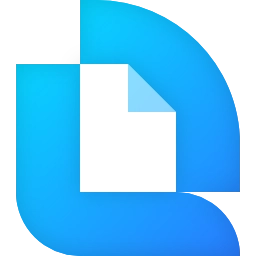Appearance
Document previewer
Introduction
The QuestPDF Previewer is a tool designed to simplify and speed up your development lifecycle. First, it shows a preview of your document. But the real magic starts with the hot-reload capability! It observes your code and updates the preview every time you change the implementation. Get real-time results without the need of code recompilation. Save time and enjoy the task!
WARNING
The hot-reload feature is available only in the .NET 6 environment and beyond.
Installation
The Previewer tool is available as a NuGet tool. Therefore, it is installed on your local development environment and does not change your project.
📁 To install the QuestPDF Previewer, please execute the following command on your PC:
c#
dotnet tool install QuestPDF.Previewer --global🚀 Optional: you can start an independent previewer application:
questpdf-previewer
// specify HTTP port on which previewer will communicate (default is 12500)
questpdf-previewer 12345🔁 To update the tool, please use:
c#
dotnet tool update questpdf.previewer --global🗑️ And to remove:
c#
dotnet tool uninstall questpdf.previewer --globalChanges in your code
To preview your document, you need to slightly modify your code.
c#
using QuestPDF.Fluent;
using QuestPDF.Helpers;
using QuestPDF.Infrastructure;
using QuestPDF.Previewer;
// code in your main method
var document = Document.Create(container =>
{
container.Page(page =>
{
// page content
});
});
// instead of the standard way of generating a PDF file
document.GeneratePdf("hello.pdf");
How to use hot-reload
Visual Studio
Start your application in the DEBUG mode with the 'Hot Reload on Save' flag enabled. On every file save, the document will be refreshed.
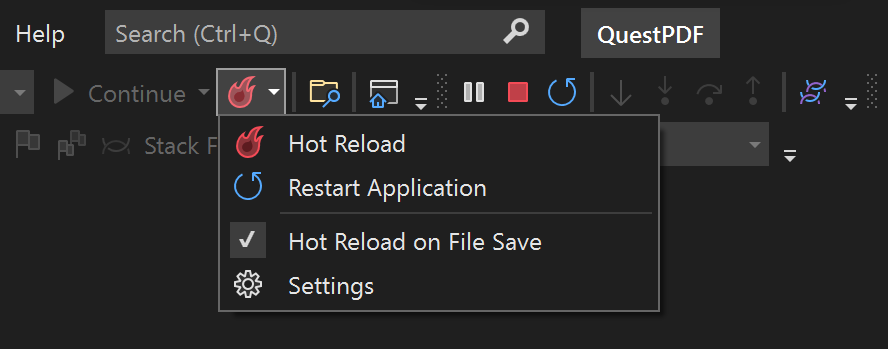
JetBrains Rider
Start your application without debugger attached. To apply code changes, click on the "Apply changes" button displayed on the top bar, or use the Alt+F10 shortcut.
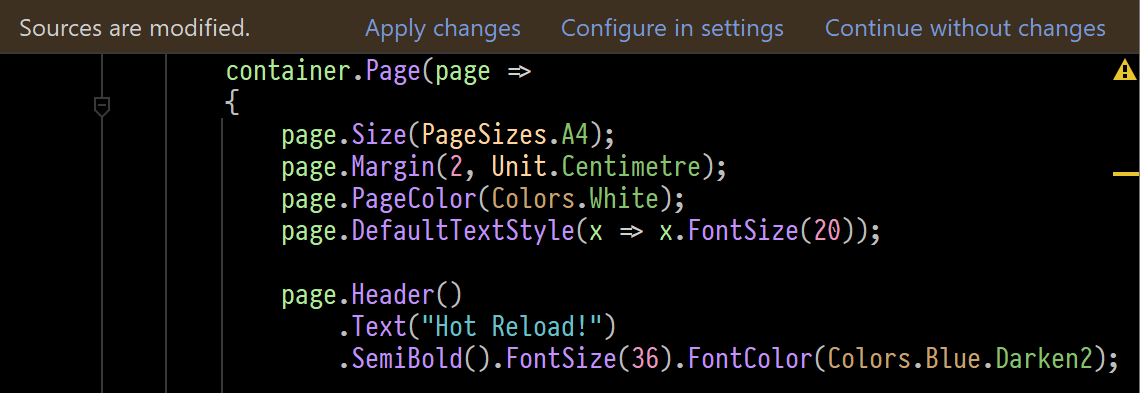
Terminal
Start your application using the following command:
dotnet watch