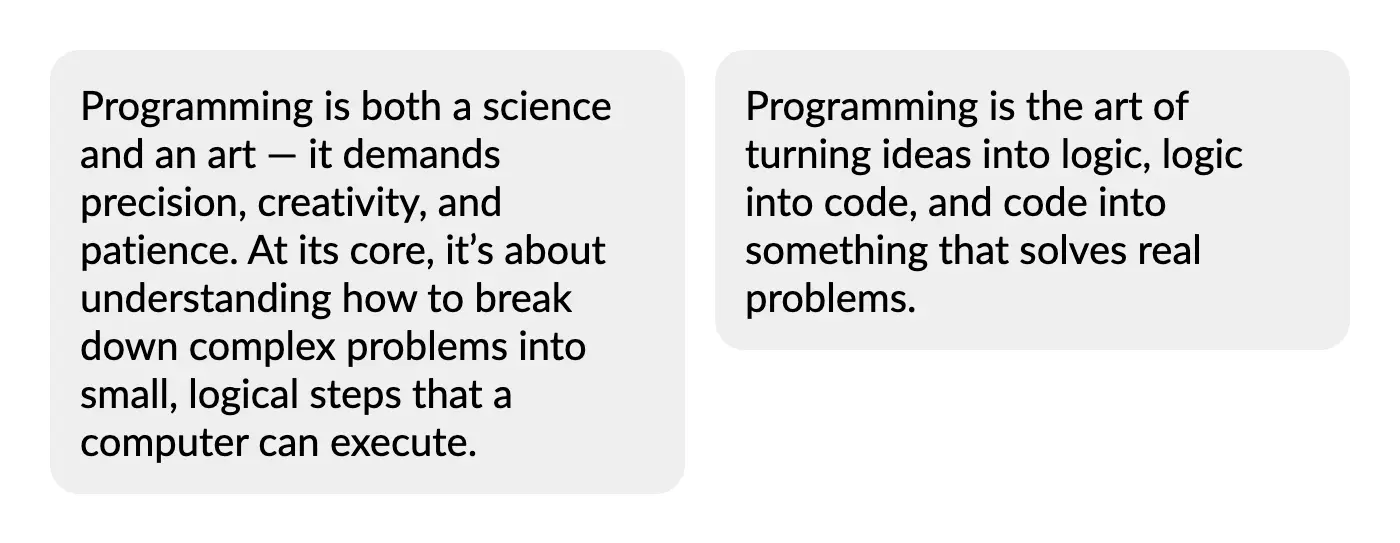Appearance
Row
Draws a collection of elements horizontally.
It supports paging functionality, allowing content to flow naturally across multiple pages when needed. When required, child items are split across pages, ensuring that the content is not cut off.
Item Types
For a row element with a width of 100 points that has three items (a relative item of size 1, a relative item of size 5, and a constant item of size 10 points), the items will occupy sizes of 15 points, 75 points, and 10 points respectively.
| Method | Description |
|---|---|
| ConstantItem | Adds a new item to the row element with a specified constant size. |
| RelativeItem | Adds a new item to the row element. This item occupies space proportionally to other relative items. |
| AutoItem | Adds a new item to the row element. The size of this item adjusts based on its content. |
For ConstantItem, you can optionally specify the unit value (default is Unit.Points).
c#
row.ConstantItem(5, Unit.Centimetre);TIP
Learn more about supported units in the Lenght unit types section.
Basic usage
The Row element uses a lambda function to define its content. Inside the lambda, you can add multiple items using the Item method.
c#
container
.Padding(25)
.Width(325)
.Row(row =>
{
row.ConstantItem(100)
.Background(Colors.Grey.Medium)
.Padding(10)
.Text("100pt");
row.RelativeItem()
.Background(Colors.Grey.Lighten1)
.Padding(10)
.Text("75pt");
row.RelativeItem(2)
.Background(Colors.Grey.Lighten2)
.Padding(10)
.Text("150pt");
});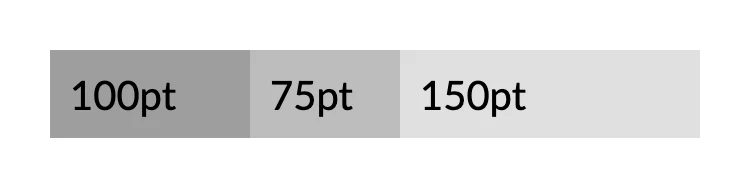
Spacing
You can adjust the horizontal spacing between items using the Spacing method.
c#
container
.Padding(25)
.Width(220)
.Height(50)
.Row(row =>
{
row.Spacing(10);
row.RelativeItem(2).Background(Colors.Grey.Darken1);
row.RelativeItem(3).Background(Colors.Grey.Medium);
row.RelativeItem(5).Background(Colors.Grey.Lighten1);
});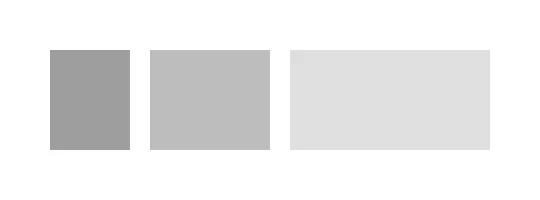
Optionally, you can specify the unit value (default is Unit.Points).
c#
row.Spacing(5, Unit.Millimeters);TIP
Learn more about supported units in the Lenght unit types section.
Custom spacing
You can adjust the spacing between items individually by adding an empty ConstantItem with a specific width.
c#
.Row(row =>
{
row.RelativeItem().Background(Colors.Grey.Darken1);
row.ConstantItem(10);
row.RelativeItem().Background(Colors.Grey.Medium);
row.ConstantItem(20);
row.RelativeItem().Background(Colors.Grey.Lighten1);
row.ConstantItem(30);
row.RelativeItem().Background(Colors.Grey.Lighten2);
});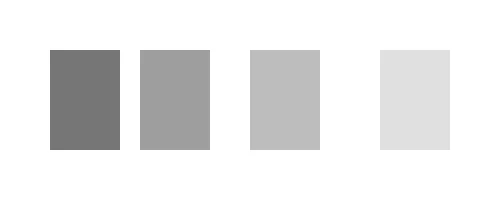
Uniform item height
By default, all items in a Row match the height of the tallest item. This ensures consistent visual alignment, but sometimes it can result in unwanted visual stretching.
To disable this behavior, use the ShrinkVertical API:
c#
.Row(row =>
{
row.Spacing(15);
row.RelativeItem()
.Element(LabelStyle)
.Text("Programming blends logic and creativity, transforming abstract ideas into working systems. It teaches precision, patience, and the joy of solving problems step by step.");
row.RelativeItem()
.Element(LabelStyle)
.Text("Programming is the craft of turning clear logic into living systems that think and create.");
// use helper method to apply the same style to both labels
static IContainer LabelStyle(IContainer container) => container
.ShrinkVertical()
.Background(Colors.Grey.Lighten3)
.CornerRadius(15)
.Padding(15);
});Default behavior (consistent item height)
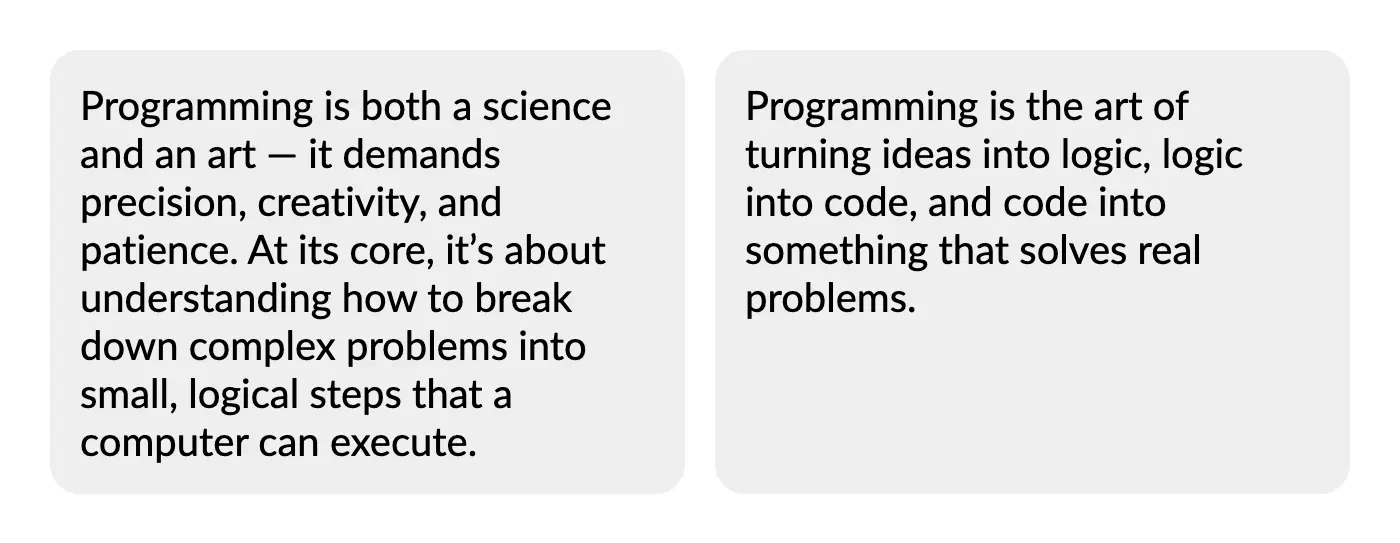
Effect with ShrinkVertical applied