Appearance
Inlined
The Inlined component arranges elements sequentially in a line, automatically wrapping to the next line when needed. This layout is particularly useful when you need to display a collection of elements horizontally with consistent spacing and alignment options.
Helper method
The following helper method generates sample blocks with random sizes and colors to demonstrate the Inlined component's capabilities:
c#
void RandomBlock(IContainer container)
{
container
.Width(Random.Shared.Next(1, 4) * 25)
.Height(Random.Shared.Next(1, 4) * 25)
.Border(1)
.BorderColor(Colors.Grey.Darken2)
.Background(Placeholders.BackgroundColor());
}Usage
c#
.Background(Colors.Grey.Lighten3)
.Padding(25)
.Border(1)
.Background(Colors.White)
.Inlined(inlined =>
{
inlined.Spacing(25);
inlined.BaselineMiddle();
inlined.AlignCenter();
foreach (var _ in Enumerable.Range(0, 15))
inlined.Item().Element(RandomBlock);
});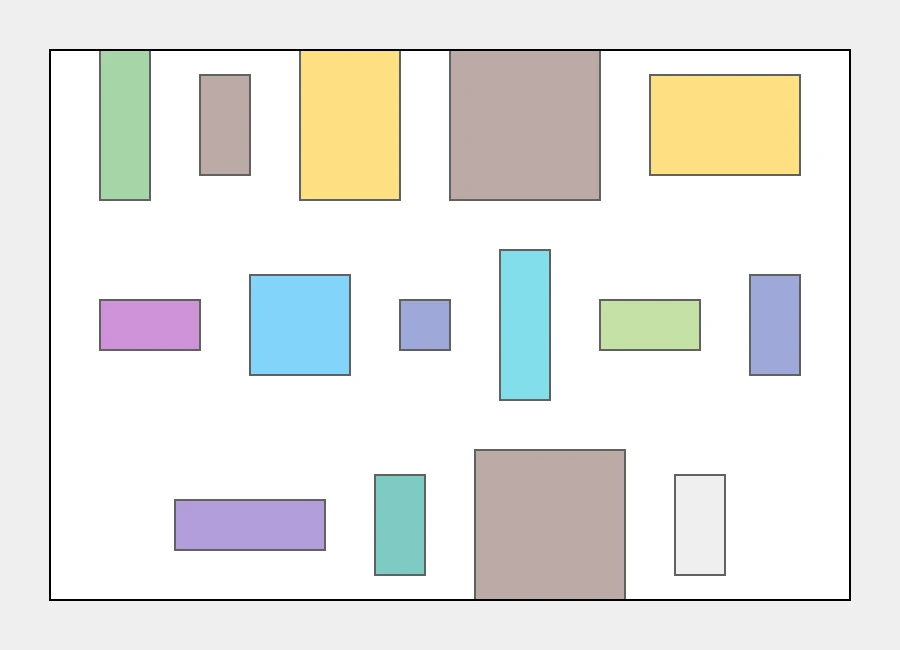
Spacing
| Option | Description |
|---|---|
| Spacing | Sets the vertical and horizontal gaps between items. |
| VerticalSpacing | Sets the vertical gaps between items. |
| HorizontalSpacing | Sets the horizontal gaps between items. |
Horizontal alignment
| Option | Description |
|---|---|
| AlignLeft | Aligns items horizontally to the left side. |
| AlignCenter | Aligns items horizontally to the center. |
| AlignRight | Aligns items horizontally to the left right. |
| AlignJustify | Distributes items horizontally, ensuring even spacing from edge to edge of the container. |
| AlignSpaceAround | Spaces items equally in a horizontal arrangement, both between items and at the ends. |
Baseline alignment
| Option | Description |
|---|---|
| BaselineTop | Positions items vertically such that their top edges align on a single line. |
| BaselineMiddle | Positions items to have their centers in a straight horizontal liąne. |
| BaselineBottom | Positions items vertically such that their bottom edges align on a single line. |