Appearance
Content Direction
The ContentDirection element controls the flow direction of content in your document, supporting both left-to-right (LTR) and right-to-left (RTL) layouts. This is essential for proper text alignment and content organization when working with different languages.
c#
container
.ContentFromRightToLeft()
// content in right-to-left directionAPI
| Method | Description |
|---|---|
| ContentFromLeftToRight | Sets the left-to-right (LTR) direction for its entire content. This is a default setting. |
| ContentFromRightToLeft | Sets the right-to-left (RTL) direction for its entire content. |
Overriding content direction
It is also possible to override the content direction for specific elements:
c#
.ContentFromRightToLeft()
.Column(column =>
{
column
.Item()
// content with inherited RTL content direction
column
.Item()
.ContentFromLeftToRight()
// content with overridden LTR content direction
});Impact On Content
This element impacts several key aspects:
- Text alignment and positioning
- Text direction and word wrapping
- Element ordering in collections (Row, Table etc.)
- Default content alignment
- Content flow direction
c#
.ContentFromRightToLeft() // LTR or RTL mode
.Row(row =>
{
row.Spacing(5);
row.AutoItem().Height(50).Width(50).Background(Colors.Red.Lighten1);
row.AutoItem().Height(50).Width(50).Background(Colors.Green.Lighten1);
row.AutoItem().Height(50).Width(75).Background(Colors.Blue.Lighten1);
});| LTR | RTL |
|---|---|
| Items are typically aligned to the left. For most containers, the first item is positioned on the left, while the last item is on the right. | Items are typically aligned to the right. For most containers, the first item is positioned on the right, while the last item is on the left. |
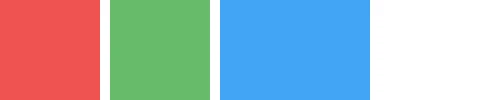 | 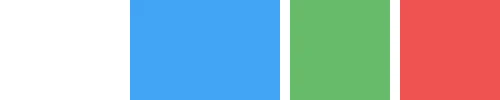 |